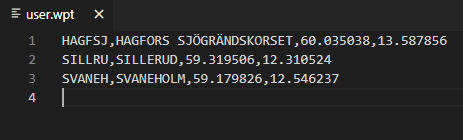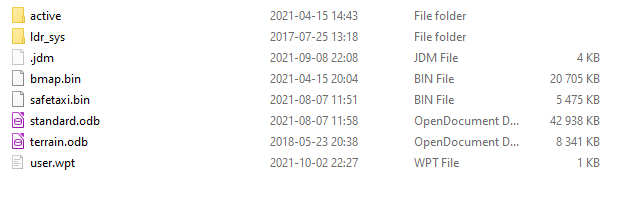This Guide is for Garmin GTN. This instruction is to create a user.wpt file for importing user waypoints to the aircraft GPS. It is easy to put a user.wpt file on the Garmin GTN SD Card and import it into the system. You can store up to 10000 waypoints.
Creating the user.wpt file
At first we have to create a csv file, comma separated file, which is a very common format. You can create it on any computer.
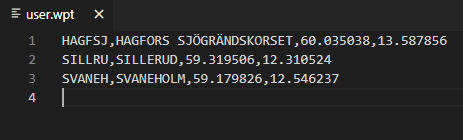 |
| user.wpt |
|
1. Open Notepad or a similar program. I prefer Visual Studio Code which is a free application.
2. Write the short waypoint name in upper case letters. The short name is limited to 6 characters.
End with a comma.
3. Write the comment in upper case letter. The comment is limited to 25 characters.
End with a comma.
4. Write the latitude in decimal degrees format. There can be up to two digits on the left side of the decimal and up to nine to the right of the decimal.
End with a comma.
5. Write the longitude in decimal degrees format. There can be up to three digits to the left of the decimal and up to eight to the right of the decimal.
Enter to the next line.
6. Finish by saving the file as user.csv
7.Change the file format to wpt. The file should now be named user.wpt
Uploading the user.wpt to the Garmin GTN
1. Copy the file user.wpt to the root directory of a SD-card.
2. Place the SD card in the card drive of the Garmin GTN.
3. Start the Garmin GTN and navigate to Waypoint Info.
4. Press Import Waypoints icon.
5. A message is displayed if the import is successful or not.
If you have dual Garmin GTN installed they will most likely you the crossfill function to share the waypoints.
Issues
I had issues when I tried to import the first time. I used Excel for creating the csv file. But Excel insisted on formatting the CSV with a semicolon instead of a comma. Due to the semicolon I got the message from the GTN that the import failed. It did not tell me why though. But the format was wrong so I replaced the semicolons with comma and the import succeeded.
Messages
You can get following messages:
"User waypoints were imported successfully."
All user waypoints were imported successfully.
"User waypoint import failed."
User waypoint failed due to improper format. Check the formatting in the file.
"User waypoint import failed. User waypoint database is full."
User waypoint catalog is full and the requested user waypoints could not be imported
"User waypoint imported successfully - existing waypoints reused."
User waypoints imported and existing waypoints were used instead of some of the imported ones. The imported waypoint were closer than 0.001° of an old waypoint.
Read more about the structure of a CSV file here.